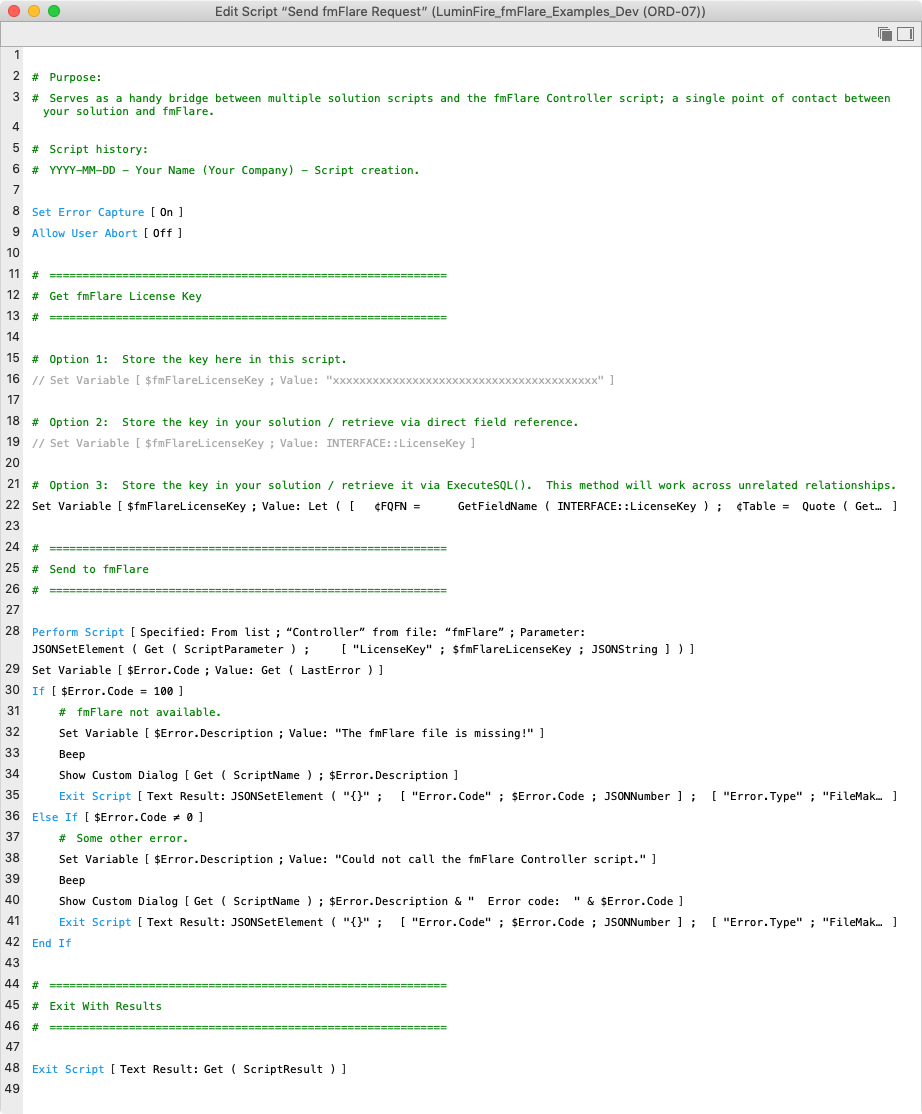License Keys
BrilliantConnect requires a License Key to use. You receive this key when you create an account, and can access it at any time via your BrilliantConnect account’s Purchase History (click View Licenses, then click on the ![]() icon).
icon).
The easiest way to set this up is to copy the “Send BrilliantConnect Request” script from the Examples file and adapt it for your usage. You will use this for every BrilliantConnect call; all of your BrilliantConnect integrations will go through this script, which appends your license key every time.